Free eBooks and Audiobooks Using the Libby & Sora Apps
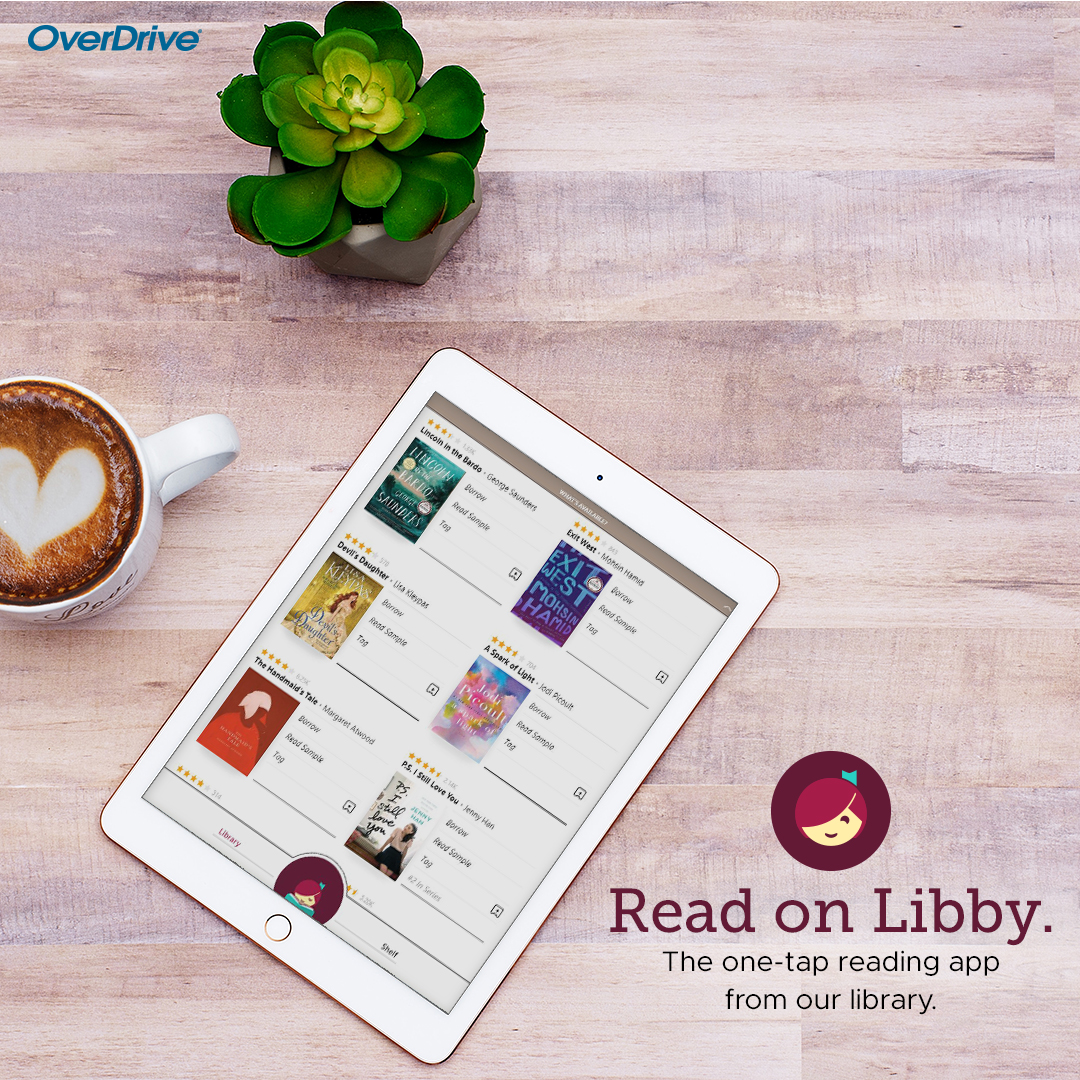
Browse audiobooks, ebooks, videos, and magazines in the OverDrive collection, borrow titles with your library card, and enjoy them on your computer, tablet, smartphone or eReader.
Read and listen on your mobile device or web browser
Borrowed titles can be enjoyed immediately in your web browser or can be downloaded to the Libby or Sora app (student reading app) for mobile devices. Digital titles can also be enjoyed on tablets and eReader devices such as the iPad® and 2020 and newer models of the Kindle Fire.
No late fees!
No matter how you plan to enjoy, titles will automatically expire at the end of the lending period. There are no late fees!
Books purchased by the Middleborough Library go to Middleborough card users first--so even if you have to place a hold, you'll be pushed to the top of the list.
Widen your search to get what you want
You can also search other Massachusetts network libraries and borrow their titles by adding a "partner library."
Adding a Library to an app
On the OverDrive website:
Click on the "Partner Libraries" drop-down menu at the top-right of the screen, select another library system, and sign in using your home library (usually SAILS Library Patron), and your library card number and PIN number.
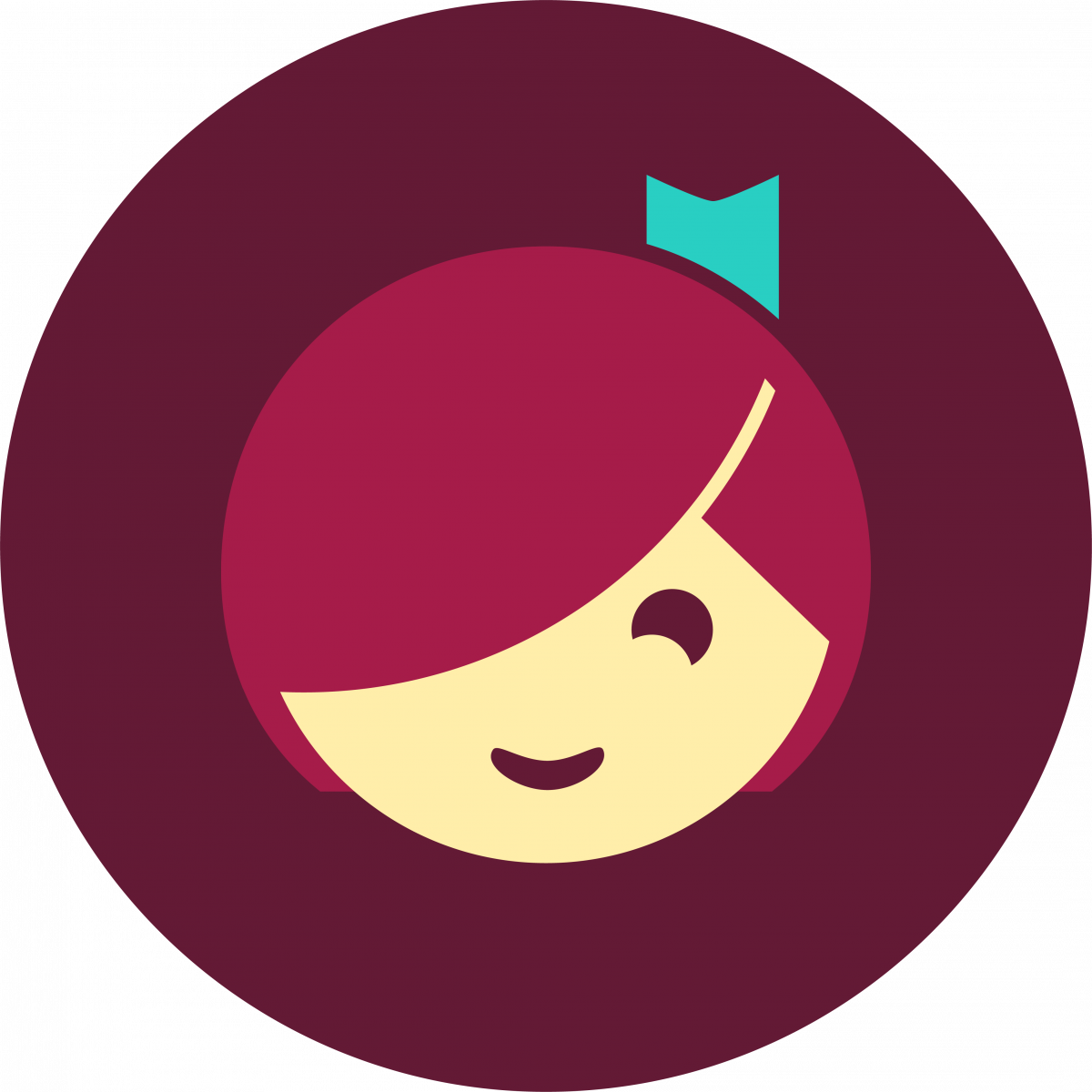
Using Libby:
- Tap the Libby Menu (three horizontal lines at the bottom center of screen).
- Scroll down and tap "Add Library."
- Search for one of the seven other partner libraries (Boston Public, CLAMS, CW Mars, Merrimack Valley, Minuteman, NOBLE, Old Colony) and tap on the name to open a Sign In screen.
- Tap "Sign In With My Card" and under "Partner Libraries," choose your home library from the list (usually it's SAILS Library Patrons) and sign in with your library card number and PIN.
- Hit "Next" and add the card.
- Redo the steps to add all seven networks. You can then borrow titles from any of the networks you've added.
![]() Using Sora (the student version of the Libby app) available to all Middleborough students:
Using Sora (the student version of the Libby app) available to all Middleborough students:
- Click or tap
 .
. - Scroll down and tap "Add Library."
- Use the search box to find and select "Middleborough Public Library -- SAILS Library Network" to access age-appropriate material in Middleborough's digital collection. The library will open in the Explore tab and be saved so you can get back to it later.
- You'll be asked to sign in the first time you try to borrow a book or place a hold. Select your school to continue and enter your ClassLink credentials.
- To switch between libraries in Sora, select a library from the menu or from the drop-down at the top of the Explore tab.
The Middleborough Public Library and the Middleborough Public Schools are partnering together through Public Library Connect to provide access to thousands of titles for students’ use inside the classroom, at home and anywhere 24/7. Through Sora, students can now borrow from both the school’s collection of classroom and recreational reading titles as well as from Middleborough Public Library's digital collection. Sora will automatically filter content to only include age-appropriate titles depending on each student’s grade level.
Free with your library card or student credentials
This service is free with your library card. To log in to Libby or OverDrive, use your library card number and PIN number (last four digits of your phone number).
NEW! Middleborough students using the Sora app (here's info on how to setup Sora) can now borrow materials from the SAILS Library Network by logging in with their student credentials and do not need to use a library card. Students using the Libby app will still need to log in with a library card.
Don't have a Middleboro library card? Sign up for a temporary card.
- Online registrations become active immediately.
- Get into the online magazines, newspapers & databases.
- Checkout and download Hoopla, pressreader, and Libby content.
Learn about Libby
Download the Libby app.
Watch the Introducing Libby video.
Find out which devices are compatible with Libby.
Learn how to read on your Kindle with Libby.
Having problems? Visit Libby Help.